Obsidian Find and Replace
Complete Guide with Keyboard Shortcuts
I want to find specific words and replace them with new words
Command
+
Option
+
F
=
Opens the Find and Replace dialog box
Ctrl
+
Alt
+
F
=
(Windows) Opens the Find and Replace dialog box
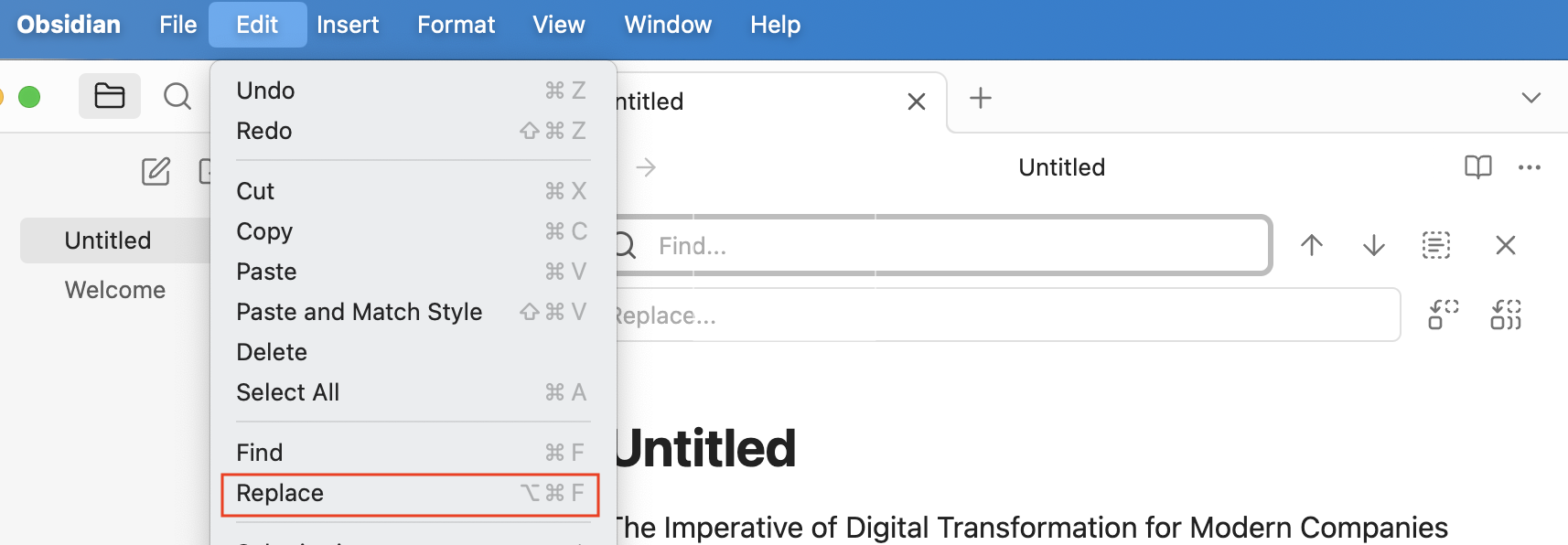
- Open your Obsidian note
- Either:
- Press Command+Option+F (Mac) or Ctrl+Alt+F (Windows) to open Find and Replace
- Or click Edit in the menu bar and select "Replace" from the dropdown list
- Enter the text to find in the "Find" field
- Enter the replacement text in the "Replace with" field
- Choose your action:
- "Replace" to change one occurrence at a time
- "Replace All" to change every occurrence at once
- "Find Next" to review each instance before replacing
I want to find specific words (find only)
Command
+
F
=
Opens the Find navigation pane
Ctrl
+
F
=
(Windows) Opens the Find navigation pane
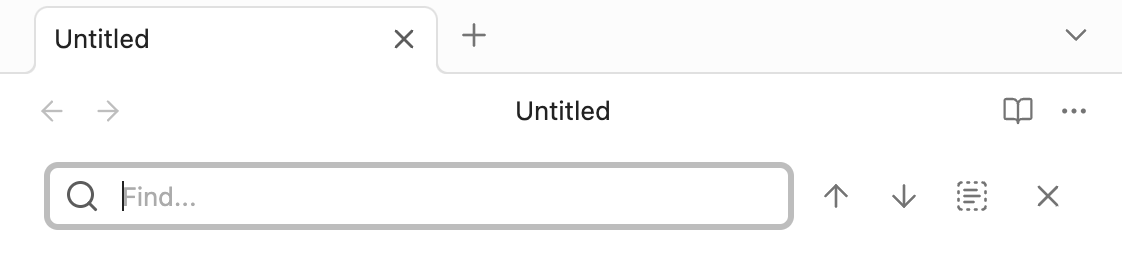
- Open your Obsidian note
- Either:
- Press Command+F (Mac) or Ctrl+F (Windows) to open the search bar
- Or click Edit in the menu bar and select "Find" from the dropdown list
- Type the text you want to find
- Obsidian will automatically highlight all matches in your note
- Use the up and down arrows to navigate between matches