Notion Find and Replace
Complete Guide with Keyboard Shortcuts
I want to find specific words and replace them with new words
Ctrl
+
F
=
Opens the Find and Replace dialog box
Command
+
F
=
(Mac) Opens the Find and Replace dialog box
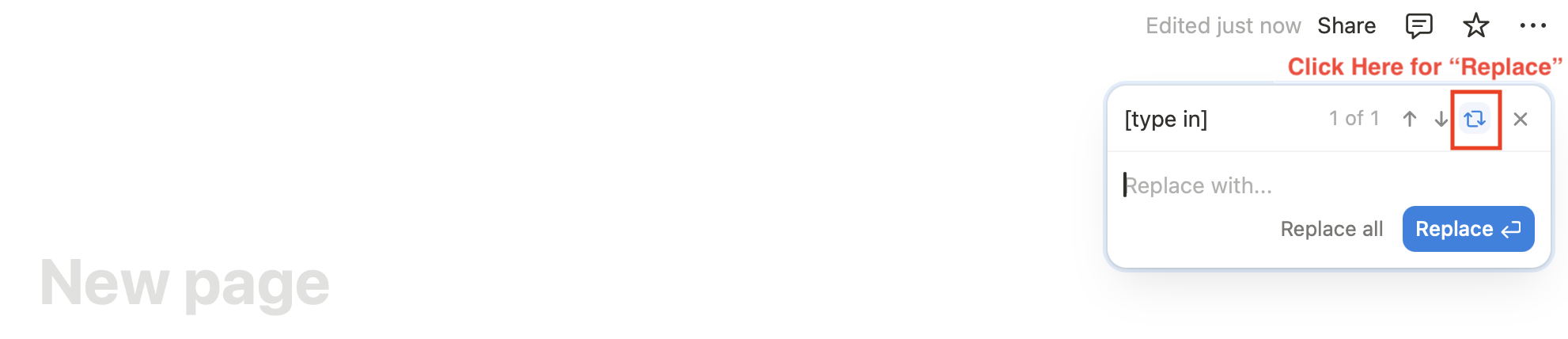
- Open your Notion page
- Press Ctrl+F (or Command+F on Mac) to open Find and Replace
- Click the "Replace" button in the search bar
- Enter the text to find in the "Find" field
- Enter the replacement text in the "Replace with" field
- Choose your action:
- "Replace" to change one occurrence at a time
- "Replace All" to change every occurrence at once
- "Find Next" to review each instance before replacing
I want to find specific words (find only)
Ctrl
+
F
=
Opens the Find navigation pane
Command
+
F
=
(Mac) Opens the Find navigation pane

- Open your Notion page
- Press Ctrl+F (or Command+F on Mac) to open the search bar
- Type the text you want to find
- Notion will automatically highlight all matches in your page
- Use the up and down arrows to navigate between matches