Word Find and Replace
Complete Guide with Keyboard Shortcuts
I want to find specific words and replace them with new words
Ctrl
+
H
=
Opens the Find and Replace dialog box
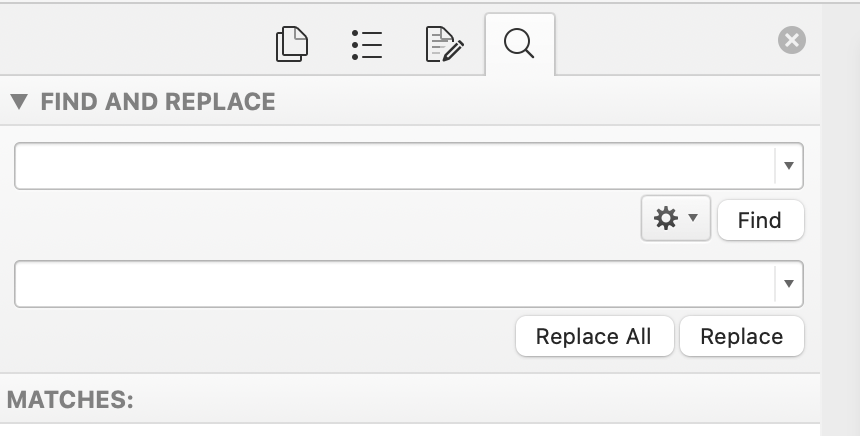
- Open your Word document
- Press Ctrl+H to open Find and Replace (as image above)
- Enter the text to find in the "Find" field (the first line field in the image above)
- Enter the replacement text in the Replace field (the second line field in the image above)
- Choose your action:
- "Replace" to change one occurrence at a time
- "Replace All" to change every occurrence at once
- "Find Next" to review each instance before replacing
I want to find specific words (find only)
Ctrl
+
F
=
Opens the Find navigation pane
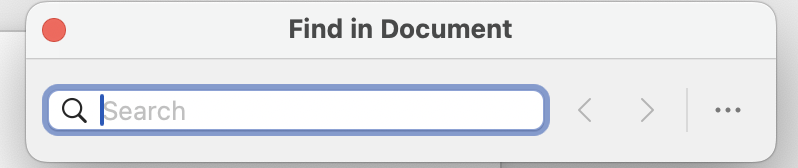
- Open your Word document
- Press Ctrl+F to open the Find navigation pane
- Type the text you want to find in the search box
- Word will automatically highlight all matches in your document
- Use the up and down arrows to navigate between matches